This simple step-by-step guide will walk you through activating your account and installing your GPS tracker. You’ll also find easy instructions to customize your Customer Portal for tracking vehicles, monitor reports, set alerts, and much more. Let’s get started!
If you prefer, you may also download this information in a PDF.
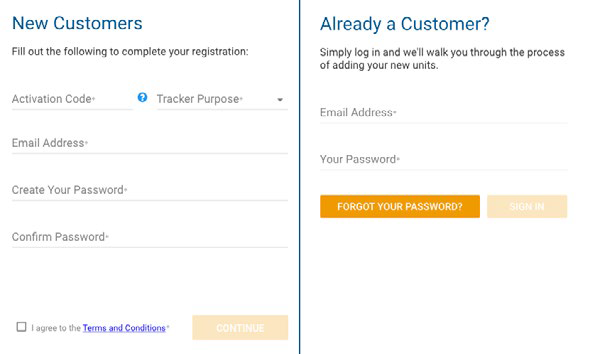


Please note: Should your vehicle require a jump start, you will have to replace the fuse in the wiring harness with a 3 volt fuse.
Now it's time to start customizing your account. Our handy PDF guides will walk you through setting up users, geofences, alerts, and more.
Account Setup Guides