Download the Apollo ELD App from the Android PlayStore: https://play.google.com/store/apps/details?id=apollo.hos&hl=en_US&gl=US&pli=1
(Android Operating System: 5 and Higher)
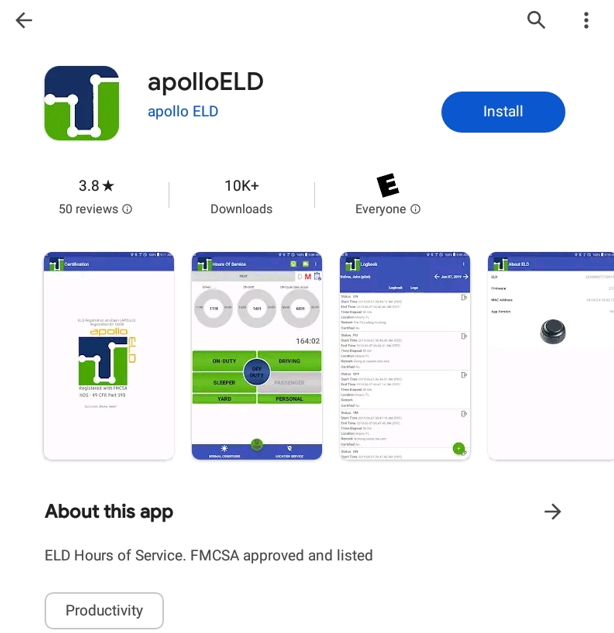
Open the Apollo ELD App, and consent to the following permissions:
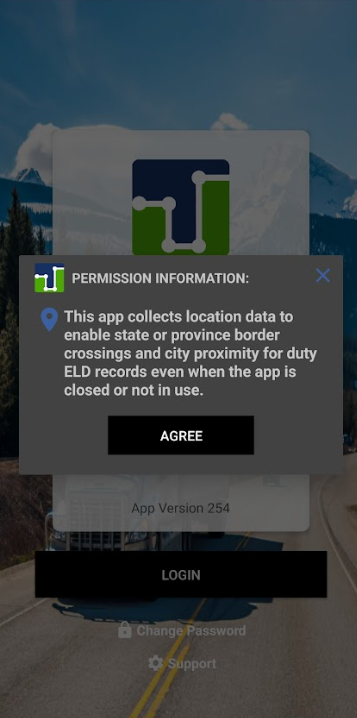
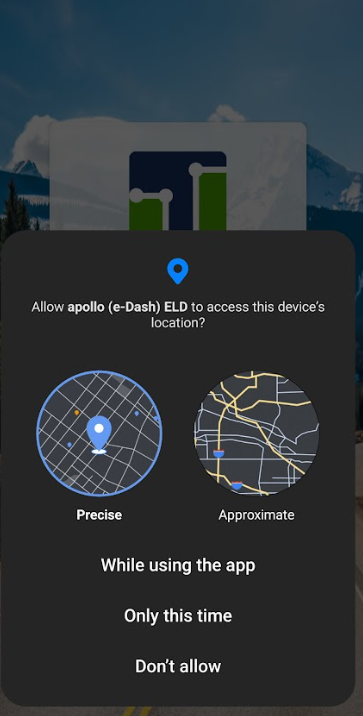
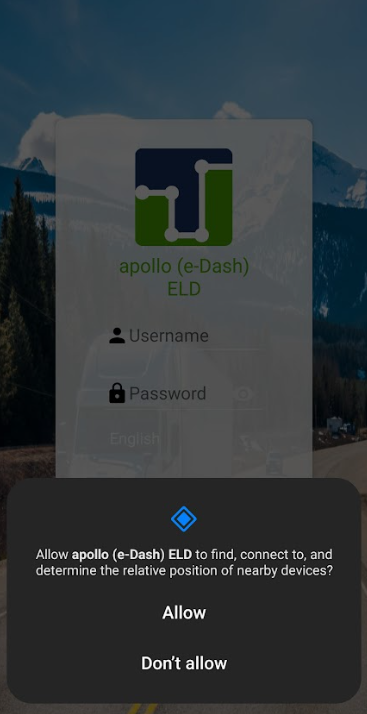
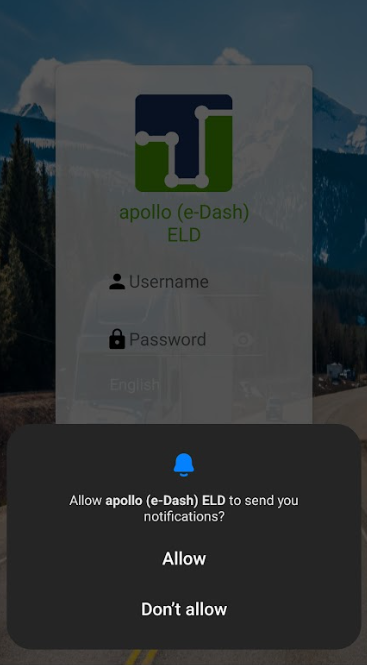
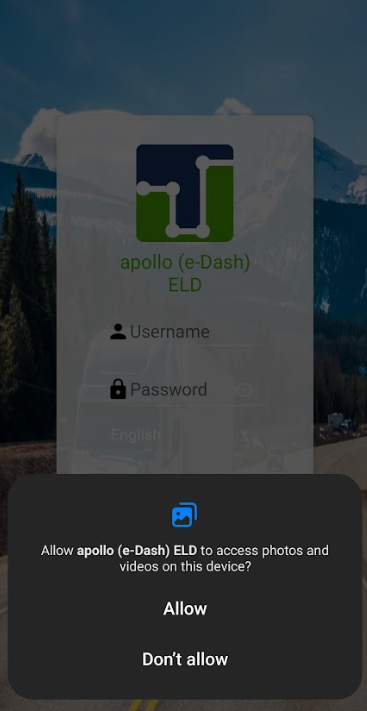
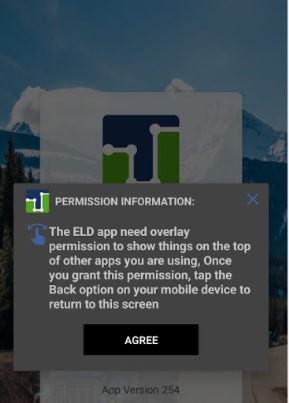
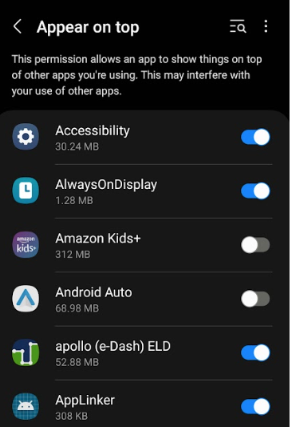
To Log in: enter the login credentials you received from your Company ELD Admin.
Upon signing in, you will need to complete a few simple steps:
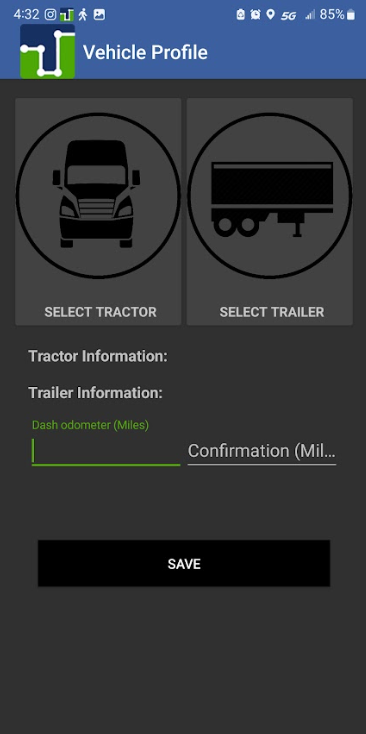
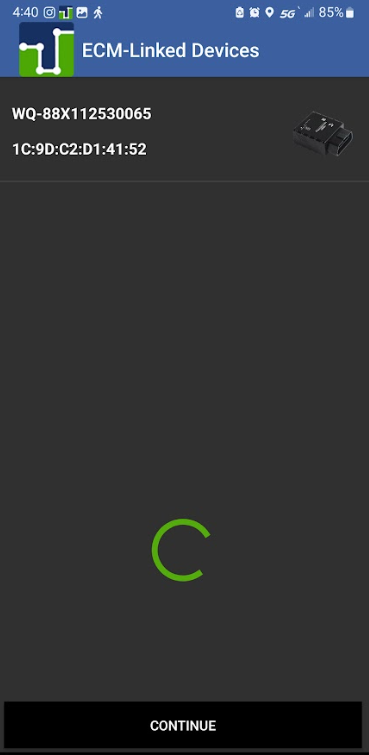
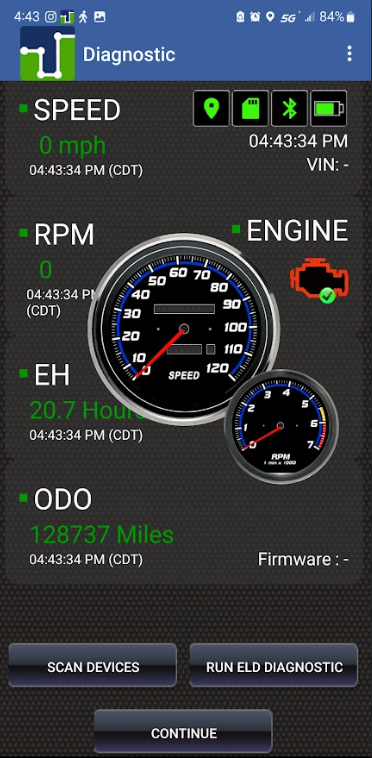
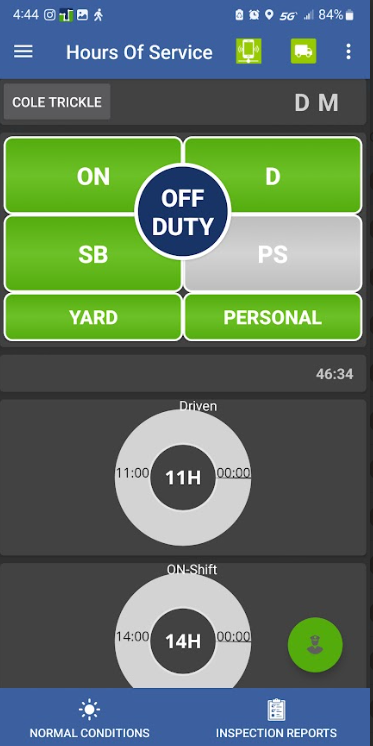
Installation is complete!